
This section covers the options available when you modify or create a scan profile.

The Files types to copy and Files types to NOT copy settings allow for a number of special characters (note that filename comparisons are not case sensitive):
|
* |
An asterisk matches any number of characters. Note that *.* will match any filename, even though technically it should exclude filenames that do not have a period ('.') character in them. This is kept for legacy reasons. |
|
? |
A question mark matches a single arbitrary character. For example, ?est.txt would match the filename test.txt, best.txt, zest.txt, etc. |
|
[ |
Each set begins with an opening bracket ([) and ends with a closing bracket (]). Between the brackets are the elements of the set. Each element is a literal character or a range. Ranges are specified by an initial value, a dash (-), and a final value. Do not use spaces or commas to separate the elements of the set. A set must match a single character in the string. The character matches the set if it is the same as one of the literal characters in the set, or if it is in one of the ranges in the set. A character is in a range if it matches the initial value, the final value, or falls between the two values. For example, [a-z]* will match any filename that begins with a letter. |
|
] |
See the help on [ above. |
|
- |
See the help on [ above. |
|
! |
If the first character after the opening bracket of a set is an exclamation point (!), then the set matches any character that is not in the set. For example, [!a-z]* will match any filename that does not begin with a letter. |

Generally you do not need to change any of these options, except possibly add to the list of file types to not copy.
This tab is only useful if the Include sub-directories and their files is grayed. It let's you choose which sub-directories to scan (by default all directories will be scanned):
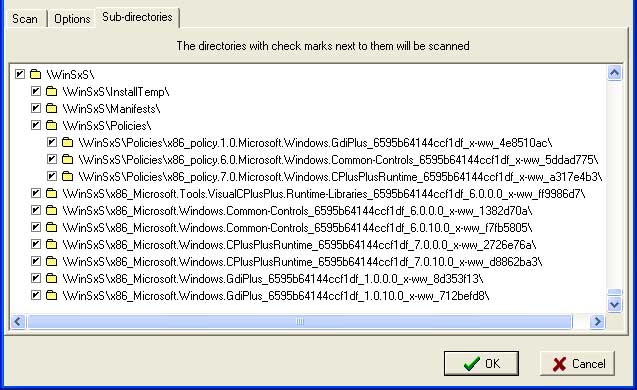
Directories with a check mark next to them will be scanned for changes. A gray check mark indicates that not all of the directories sub-directories have a check mark. Right-click on the list to bring up a pop-up menu:
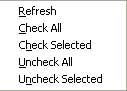
When some settings are changed then it can affect the results of the next scan. For example, if you decide to include a sub-directory that was previously not being scanned for changes, then the next scan will report that files have been created in that sub-directory. This is perfectly normal as FingerPrint was not previously watching for changes in that sub-directory.
| Return to the Introduction |